In Publish, slicers determine the filters that are applied to your publications when they are built. They define what should be included in your output publication based on selected hierarchies; for example, the country whose data is relevant to the reader or their Manufacturer. This task describes how to build a new slicer for your publication "on-the-fly" using the Advanced Slicer wizard from the Publish ribbon. When you create a slicer in this view, rather than from the "Quick Slicer" option in the Toolbox, you can configure all possible settings.
Your new slicer will not be visible to the reader in the output publication but will, instead, drive the interactions or actions applied when building the publication; for example, selecting USA from a Country slicer at build time could result in a document where the visuals are filtered to reflect only American Sales data, or where the Logo used on the front page is particular to your North America region.
This process is typically the first stage of a wider task to "specialize" your publication. For example, you might create a slicer first and then create interactions between your slicer and the visuals, placeholders, dynamic text, or dynamic illustrations it affects. Alternatively, you could also create actions between the slicer and a Mini-Tabs container to select specific tabs.
Note: This is the most sophisticated mechanism for creating a new slicer. You can, alternatively, build a Quick Slicer using the New Slicer panel. The alternative process adds your final slicer quickly, but does not allow much scope for configuration; for example, you can only limit the elements used by your slicer in the Advanced Slicer wizard.
Open the Advanced Slicer wizard
To add a new slicer to your publication, open the Advanced Slicer wizard:
- Select the Advanced Slicer option in the Publish ribbon (green arrow below):
- Click Add New Slicer (yellow arrow below) in the Interaction Manager:

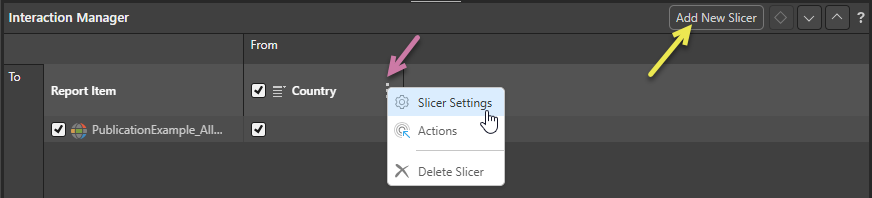
The following describes the options in the Advanced Slicer wizard. You need to make your configurations and then click Apply to create your slicer.
New Slicer panel
Data Source
Start by selecting the Data Source tab from the first column; this will prompt you to select a model, hierarchy, and elements:
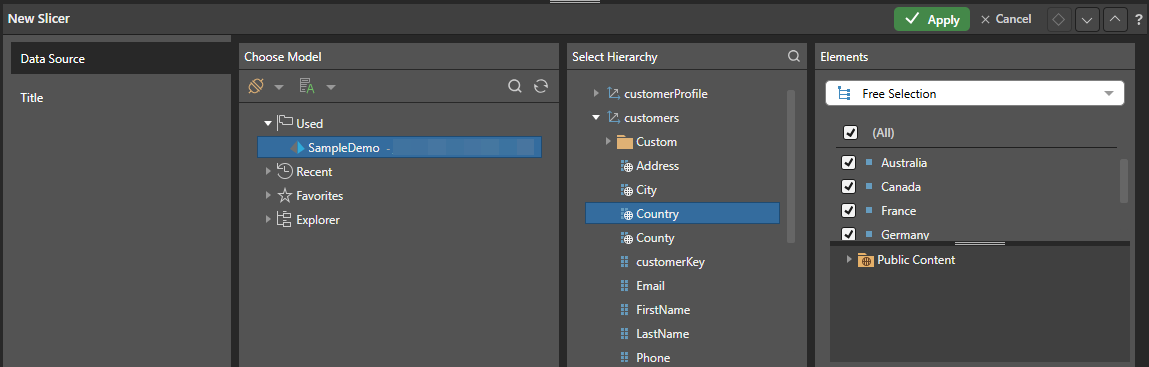
Note: The Title tab is disabled until you have selected your data source and slicer hierarchy.
Choose Model
From the Choose Model panel, select the data model that contains the hierarchy you intend to use for your new slicer.
Select Hierarchy
This panel displays the dimensions and hierarchies of the selected data model; choose the hierarchy that will be used to build the slicer.
Elements
Choose the hierarchy elements that will be included in the slicer. There are three ways to determine the slicer's elements:
- Free Selection: Select the elements from the hierarchy that you want to include on the slicer.
- Level: This option is relevant when working with OLAP or Tabular hierarchies, or regular SQL hierarchies. When creating a slicer based on a regular hierarchy, select this option to specify a particular level of the given hierarchy.
- Lists: Choose this option to use a custom list as the slicer.
Type
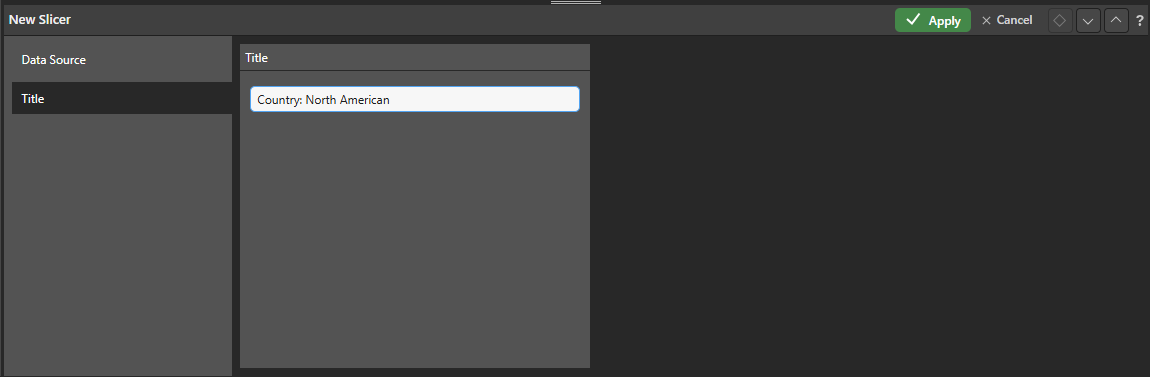
Title
Change the slicer's title.
Type
Change the slicer's type. Keep in mind that slicers are not displayed on the canvas in Publish, they filter visuals and so on in printed publication. If you choose a multi-select slicer type, your set of selections will be combined when filtering the target visual. This differs from multi mode, where separate visuals are created for each selection. The following options are available:
- Drop Down: Adds a drop-down list that you can select one slice from.
- Multi Select Drop Down: Adds a drop-down list that you can select multiple slices from.
- Single Select Tree: Supports 'regular' hierarchies in both cube and SQL models. Adds a single-select tree, which you can navigate through to find the relevant element.
- Multi Select Tree: Supports 'regular' hierarchies in both cube and SQL models. Adds a multi-select tree, which you can navigate through to find and select relevant elements.
- Date Calendar: This calendar tool is a specialized slicer visualization designed to make it easier to use date-time hierarchies and their associated calculations. There has to be an instance of a Calendar Type slicer in the publication for this option to be available in the Slicer Settings.
Date-Time Pickers are only supported for SQL models. This functionality is not currently supported for MS OLAP, Tabular, or SAP BW.
What next?
Check or Add Interactions
When you add slicers to a publication you may need to create interactions between your slicers and visuals, dynamic text, or placeholders. These interactions (created by selecting the checkboxes in the Interaction Manager) allow your published documents to be filtered with reference to the slice that is selected at build-time.
- Click here to learn more about the Interaction Manager
Create Actions
You may want to create a Jump to Tab Action that displays the contents of different Mini-Tabs, based on the selection from your new slicer.
- Click here to learn more about Mini-Tab Actions
Slicer Settings
If you have an existing slicer in your Interaction Manager, you can configure its details by selecting Slicer Settings from its context menu (purple arrow above). Note that, in addition to the previous configurations, you can also edit the Non Empty Filter selection.
- Click here to learn how to edit your Slicer Settings